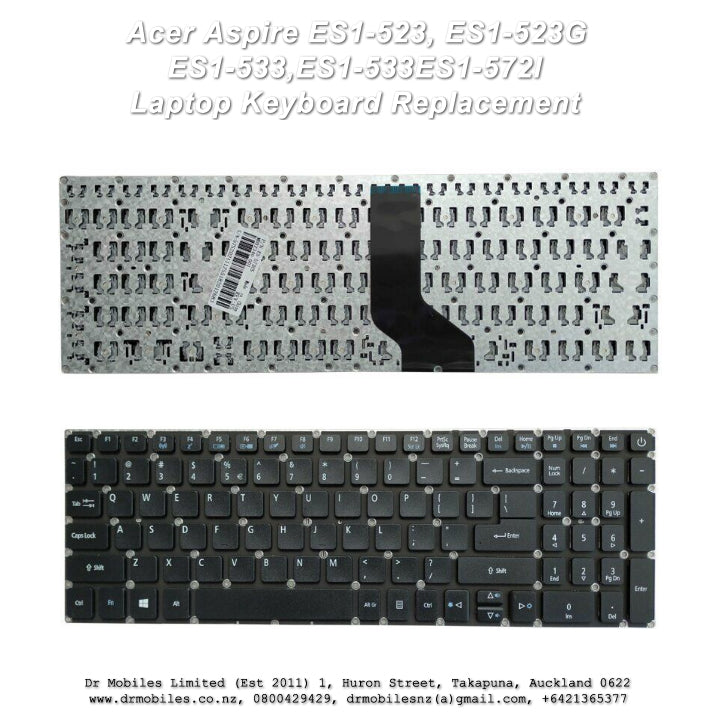Description
Acer Aspire ES1-523, ES1-523G, ES1-533,ES1-533ES1-572 Keyboard Replacement
Replacement Keyboard module for your Acer Aspire Laptop.
Product Code: L0080040003
Specifications:
Color: Black
Condition: New
Type: Full Keyboard
Condition: Brand New
Layout :US
Letter: English
Compatible with:
Acer Aspire ES1-523
Acer Aspire ES1-523G
Acer Aspire ES1-533
Acer Aspire ES1-572
Acer Aspire ES1-524
Acer Aspire ES1-732
Acer Aspire F5-521
Acer Aspire F5-522
Payment:
We accept AfterPay card at our repair centre in person. We also accept Visa or Master Card payment at our retail shop
For additional support please visit www.drmobiles.co.nz or text us at https://tinyurl.com/
Packing List:
One unit of new original keyboard module (indicated above)
** Tools, bonding gel are NOT included
One unit of new original keyboard module (indicated above)
** Tools, bonding gel are NOT included
** Installation service is NOT included
We are NOT responsible for any damage resulting from the customer's own attempt. We recommend that you bring your phone in for a free inspection and installation.
Buyer Beware:
If your laptop had hidden faults, cracked motherboard, suffered from impact or liquid damage; new keyboard replacement might not work.
Dr Mobiles Limited's management and staff are responsible for any pre-existing damage, hidden or unknown faults on your laptop
Item returns policy:
1. Return is accepted within 14 days after the buyer receives the item. If this item is defective upon receipt, the customer has up to 30 days from the date of receipt for exchange of a new one.
2. Please understand that shipping and handling fees are not refundable.
3. Buyer is responsible for the return shipping cost for replacement items.
3. When you ship the return item, please print out the sales invoice. We shall process your item request promptly.
4. Please do not return items for replacement if it is damaged, broken, bent from your own repair attempts.
Shipping:
(1) Please email us your home or work address for shipping cost quote
(2) You are welcome to pickup the paid items at our repair centre by appointment
Dr Mobiles Limited
1, Huron Street
Takapuna, Auckland 0622
Payment:
We accept AfterPay card at our repair centre in person. We also accept Visa or Master Card payment at our retail shop
For additional support please visit www.drmobiles.co.nz or text us at https://tinyurl.com/
Tips on New Laptop Keyboard:
Once you have replaced your laptop keyboard, it is important to check that it is working properly. Here are some steps you can follow:
(1). Turn on your laptop.
(2). Try typing a few words and sentences. Make sure that all of the keys are working properly, including the function keys and special characters.
(3). Test the keyboard shortcuts. For example, try pressing Ctrl+C to copy text, Ctrl+V to paste text, and Ctrl+Z to undo an action.
(1). Test the keyboard backlight. If your keyboard has a backlight, make sure that it is working properly.
Test the touchpad. If your laptop has a touchpad, make sure that it is working properly.
If you find any problems with the keyboard, you may need to reinstall the keyboard driver or contact the manufacturer of your laptop for further assistance.
Here are some additional tips for using your new laptop keyboard:
(1). Adjust the keyboard settings. You can adjust the keyboard settings to suit your preferences. For example, you can change the keyboard layout, enable or disable keyboard shortcuts, and adjust the repeat rate and delay.
(2). Use keyboard shortcuts. Keyboard shortcuts can save you time and improve your productivity. For example, you can use keyboard shortcuts to open and close programs, navigate between windows, and format text.
Tips on Using a New Laptop Keyboard:
Once you have replaced your laptop keyboard, it is important to check that it is working properly. Here are some steps you can follow:
(1). Turn on your laptop.
(2). Try typing a few words and sentences. Make sure that all of the keys are working properly, including the function keys and special characters.
(3). Test the keyboard shortcuts. For example, try pressing Ctrl+C to copy text, Ctrl+V to paste text, and Ctrl+Z to undo an action.
(1). Test the keyboard backlight. If your keyboard has a backlight, make sure that it is working properly.
(2). Test the touchpad. If your laptop has a touchpad, make sure that it is working properly.
If you find any problems with the keyboard, you may need to reinstall the keyboard driver or contact the manufacturer of your laptop for further assistance.
Here are some additional tips for using your new laptop keyboard:
(1). Adjust the keyboard settings. You can adjust the keyboard settings to suit your preferences. For example, you can change the keyboard layout, enable or disable keyboard shortcuts, and adjust the repeat rate and delay.
(2). Use keyboard shortcuts. Keyboard shortcuts can save you time and improve your productivity. For example, you can use keyboard shortcuts to open and close programs, navigate between windows, and format text.
(3). Learn how to touch type. Touch typing is the ability to type without looking at the keyboard. Touch typing can help you to type faster
Shipping:
Please call us at 0800 429 429 to get a shipping cost quote before you buy mobile phone accessories. We are base in Takapuna, North Shore, Auckland.
We have been serving the locals for Takapuna, North Shore, Auckland since 2011 for phone screen repair, mobile phone and computer repair since 2011, give us a go and we promise not waste your time! After all, we have "been keeping you in touch since 2011".
Let us sort you out on crack screen repair for Galaxy Tab, tablets, laptop, smartphones; liquid damage, impact damage, data recovery and insurance report
Please text us if you need support or online product queries.
Dr Mobiles Limited
1, Huron Street
Takapuna, Auckland 0622
Toll: 0800 429 429
Email - Website - Blog - Facebook - Twitter - Map
Please call us at 0800 429 429 to get a shipping cost quote before you buy mobile phone accessories. We are base in Takapuna, North Shore, Auckland.
We have been serving the locals for Takapuna, North Shore, Auckland since 2011 for phone screen repair, mobile phone and computer repair since 2011, give us a go and we promise not waste your time! After all, we have "been keeping you in touch since 2011".
Let us sort you out on crack screen repair for Galaxy Tab, tablets, laptop, smartphones; liquid damage, impact damage, data recovery and insurance report
Please text us if you need support or online product queries.
Dr Mobiles Limited
1, Huron Street
Takapuna, Auckland 0622
Toll: 0800 429 429
Email - Website - Blog - Facebook - Twitter - Map